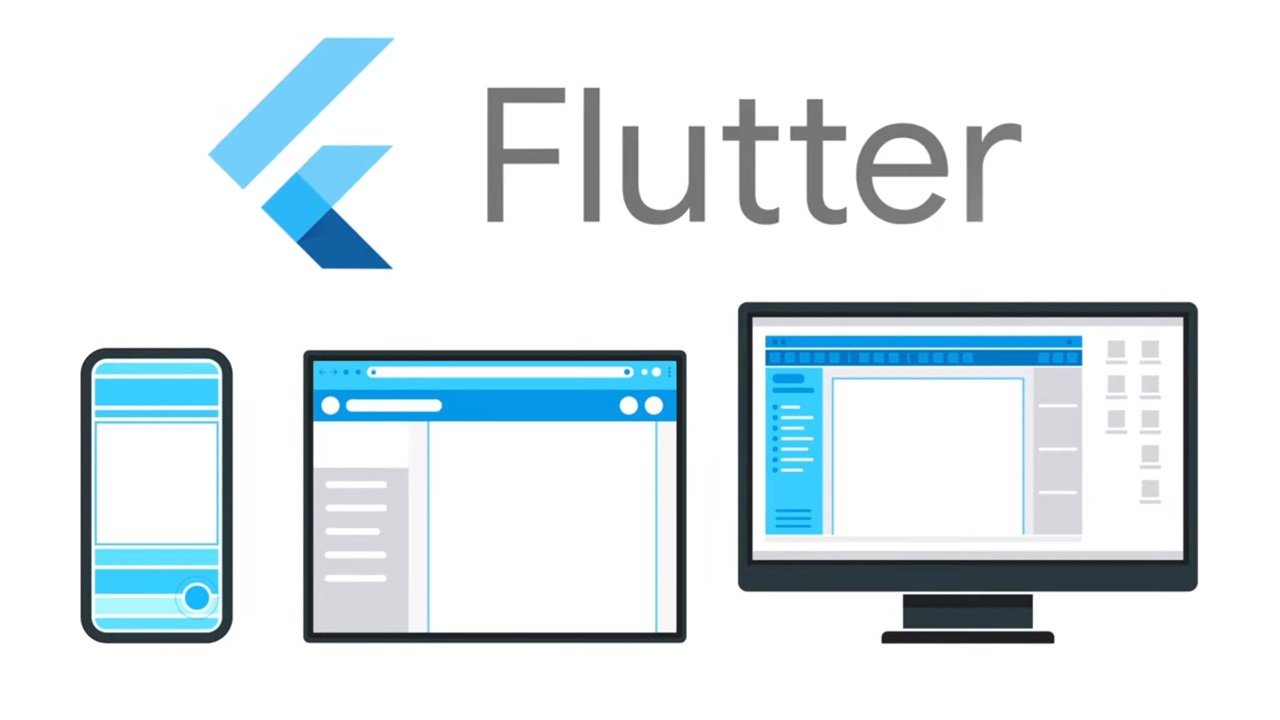先日の記事に続いて今回はパスワード入力用のTextFieldについても作成してみましたのでご紹介します。作り方は要件によって様々ですのであくまで参考程度です。
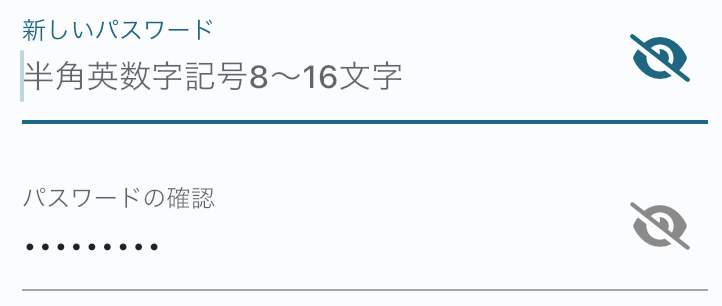
パスワード入力用のTextFieldを作る
PasswordTextField クラス
パスワードの可視化、非可視化を制御するために StatefulWidget としています。
import 'package:flutter/material.dart';
import 'package:font_awesome_flutter/font_awesome_flutter.dart';
class PasswordTextField extends StatefulWidget {
final TextEditingController controller;
final String? labelText;
final String? hintText;
final int? maxLength;
final TextInputAction? textInputAction;
final void Function(String)? onChanged;
final void Function(String)? onSubmitted;
final void Function(bool)? onFocusChange;
const PasswordTextField({
super.key,
required this.controller,
this.labelText = 'パスワード',
this.hintText,
this.maxLength,
this.textInputAction,
this.onChanged,
this.onSubmitted,
this.onFocusChange,
});
@override
State<PasswordTextField> createState() => _PasswordTextFieldState();
}
class _PasswordTextFieldState extends State<PasswordTextField> {
bool _obscureText = true;
@override
Widget build(BuildContext context) {
return Focus(
onFocusChange: widget.onFocusChange,
child: TextField(
controller: widget.controller,
decoration: InputDecoration(
labelText: widget.labelText,
hintText: widget.hintText,
suffixIcon: GestureDetector(
child: Icon(_obscureText ? FontAwesomeIcons.solidEyeSlash : FontAwesomeIcons.solidEye),
onTap: () => setState(() => _obscureText ^= true),
),
),
obscureText: _obscureText,
autocorrect: false,
enableInteractiveSelection: false,
maxLength: widget.maxLength,
textInputAction: widget.textInputAction,
onChanged: widget.onChanged,
onSubmitted: widget.onSubmitted,
),
);
}
}
PasswordTextField の引数
final TextEditingController controller;- Pageなどで宣言したコントローラーを指定します。
final String? labelText;- タイトルラベルを指定します。
final String? hintText;- プレースホルダーの文字列指定です。
final int? maxLength;- 入力最大文字数の指定です。null で無限になります。
final TextInputAction? textInputAction;- ソフトウェアキーボードのDoneボタンの種類を指定します。
final void Function(String)? onChanged;- 1入力単位での変更を検知します。バリデーションなどに使えます。
final void Function(String)? onSubmitted;- Doneボタンなどでの入力確定を検知します。
final void Function(bool)? onFocusChange;- フォーカスされた時や外れた時のイベントを検知できます。
内部TextFieldの設定
decoration: InputDecoration で受け取ったlabelText 及びhintText をセットしています。
また、パスワードの可視化・不可視化を変更するアイコンボタンとしてsuffixIcon: GestureDetector がセットされています。目のアイコンについてはIcons で適切なものが見つからなかったため※今回はFontAwesomeを利用させてもらいました。もちろん自前で用意しても良いと思います。
https://pub.dev/packages/font_awesome_flutter
$ flutter pub add font_awesome_flutterタップする度にobscureText: _obscureText の真偽値が反転するようになっています。
※追記
後ほどIcons.visibility というアイコンがあることを知りました。。。
パスワードの入力ですので、autocorrect: false で自動修正は不可にし、enableInteractiveSelection: false でコピペを防いでいます。
使用例
簡易的ですが使用例です。実際はパスワード変更画面などで「現在のパスワード」「新しいパスワード」などと組み合わせて利用すると良いと思います。
class SignUpPage extends StatelessWidget {
final _passwordController = TextEditingController();
@override
Widget build(BuildContext context, WidgetRef ref) {
return Scaffold(
body: PasswordTextField(
controller: _passwordController,
textInputAction: TextInputAction.next,
onChanged: (value) {
_validate(value);
},
onFocusChange: (hasFocus) {
if (!hasFocus) {
フォーカスが外れた時...
}
},
),
);
}
void _validate(String password) {
// 何かバリデーションを行ったりする...
}
}以上