今回は、「ラジオボタン」を SwiftUI で作ってみたので紹介します。
Web 制作ではよくある表示物ですが、チェックボックスと同様に iOS 標準では存在しないコントロールです。
通常、iOS で選択肢から単一選択をする場合は、Picker(UIPickerView、UISegmentedControl) を使うことになり、チェックボックスも Toggle(UISwitch)で代用できます。
特段デザインにこだわりがないのであれば、大人しく Apple 様の意向に沿ったデザインにしておきましょう。
とは言うものの、アンケート的な画面などのデザインでは使えそうなので、これまで SwiftUI を勉強してきた腕試しがてら作ってみることにしました。
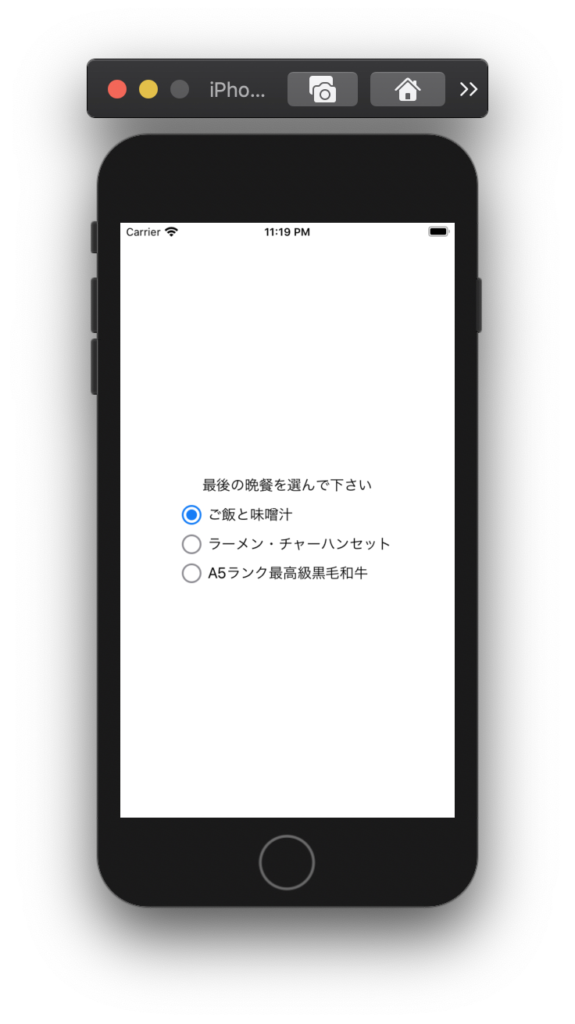
【SwiftUI】ラジオボタンを作ってみた
イニシャライザー
RadioButton(selectedIndex: Binding<Int>, axis: RadioButton.Axis, texts: [String])引数は3つです。
- selectedIndex: Binding<Int> バインディングさせる @State(or @Publish)変数を渡します。
- axis: Axis ボタンの並ぶ方向を .horizontal(水平方向)または .vertical(垂直方向)で指定します。
- texts: [String] ボタンに設定する文字列を配列で渡します。要素数がそのままボタンの数となります。
RadioButton 全体コード
struct RadioButtonModel: Identifiable, Hashable {
let id = UUID()
let index: Int
let text: String
init(index: Int, text: String) {
self.index = index
self.text = text
}
}
struct RadioButton: View {
enum Axis {
case horizontal
case vertical
}
@Binding var selectedIndex: Int
private let axis: Axis
private var models: [RadioButtonModel] = []
init(selectedIndex: Binding<Int>, axis: Axis, texts: [String]) {
self._selectedIndex = selectedIndex
self.axis = axis
var index = 0
texts.forEach { text in
let model = RadioButtonModel(index: index, text: text)
models.append(model)
index += 1
}
}
var body: some View {
if axis == .vertical {
return configureVertical()
} else {
return configureHorizontal()
}
}
private func configureHorizontal() -> AnyView {
return AnyView(
HStack {
configure()
}
)
}
private func configureVertical() -> AnyView {
return AnyView(
VStack(alignment: .leading) {
configure()
}
)
}
private func configure() -> AnyView {
return AnyView(
ForEach(models) { model in
HStack {
if model.index == self.selectedIndex {
ZStack {
Circle()
.stroke(Color.accentColor, style: StrokeStyle(lineWidth: 2))
.frame(width: 20, height: 20)
Circle()
.fill(Color.accentColor)
.frame(width: 12, height: 12)
}
} else {
Circle()
.stroke(Color.gray, style: StrokeStyle(lineWidth: 2))
.frame(width: 20, height: 20)
}
Text(model.text)
}
.onTapGesture {
self._selectedIndex.wrappedValue = model.index
}
}
)
}
}ラジオボタン単体のデータは、index と 文字列を持たせたかったため、RadioButtonModel 構造体として定義し、渡された文字列の要素数分の Model を保持します。
ボタンのデザインは画像でも良かったのですが、今回は Circle と ZStack を使って表現しています。
選択中の表現
縁のみの円の上に、それよりも少し小さい塗り潰した円を重ねています。
ZStack {
Circle()
.stroke(Color.accentColor, style: StrokeStyle(lineWidth: 2))
.frame(width: 20, height: 20)
Circle()
.fill(Color.accentColor)
.frame(width: 12, height: 12)
}非選択中の表現
縁をグレーにした円です。
Circle()
.stroke(Color.gray, style: StrokeStyle(lineWidth: 2))
.frame(width: 20, height: 20)使用例
冒頭サンプル画像の使用例です。
struct ContentView: View {
@State private var selectedIndex = 0
let texts = ["ご飯と味噌汁", "ラーメン・チャーハンセット", "A5ランク最高級黒毛和牛"]
var body: some View {
VStack {
Spacer()
Text("最後の晩餐を選んで下さい")
RadioButton(selectedIndex: $selectedIndex, axis: .vertical, texts: texts)
Spacer()
}
}
}以上、ラジオボタンを紹介しました。
作り方は色々あると思いますのでご参考までに。
以下の参考記事も是非ご覧ください。




コメントを残す